The Problem of Big GIF files
The world is changing, and everything keeps moving ahead. The Internet is evolving too. Now there is no problem with its speed and the video watching capacity as it was before. You should remember how long it took your XP OS computer to open Internet pages about ten years ago. That was the time when the big-sized video files took too long to upload to advertising platforms. And if advertisers would have uploaded 600 MB of videos, it would take them forever, and nobody could surf the website or watch the ad.
Unfortunately, the ad networks don't like to change the rules, and so far, they've stayed the same in terms of creatives. For example, here is a screenshot from Google Ads giving the explicit requirements for the GIF file size. It must be small, only 150 KB.
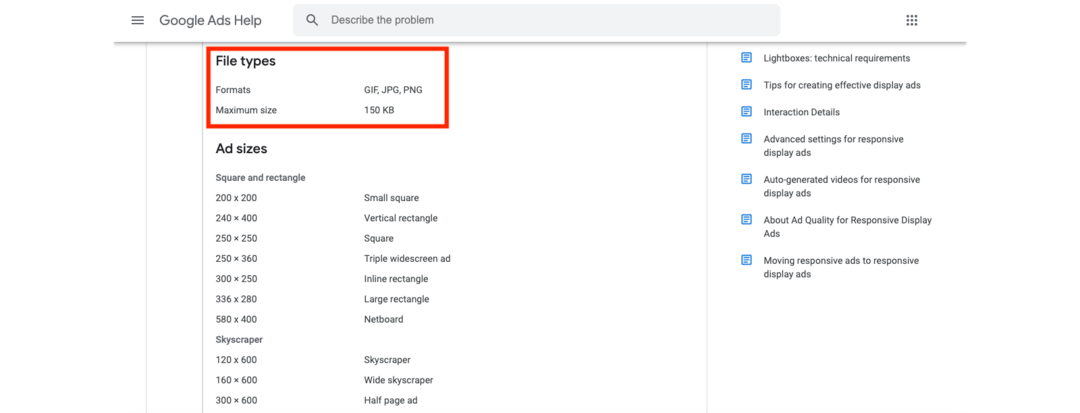
Thus, advertising networks impose obsolete restrictions on advertisers, and some even compress ads using algorithms. And if you want to pass moderation, you have to obey: either switch to html5 or compress the GIF size so that the file won't lose quality and content.
A Little Bit of Theory. What Is the GIF Format and What Affects Its Size?
To understand how to compress a GIF file, it's essential to understand its structural elements. The GIF format supports animations that contain multiple alternating frames and information about how long each frame lasts.
Eventually, the GIF size depends on the name, the color palette, and the number of frames. The name contains specific information about the global palette, the number of bits for RGB representation of one color in the palette, the sequence of pixel display, and the number of bits per image point.
In plain language, the GIF size depends on the number of colors, brightness, number of frames, and size. For example, the two creatives in the screenshots below are from a GIF consisting of two frames. They affect its final size. If there were more frames, the size would also increase.
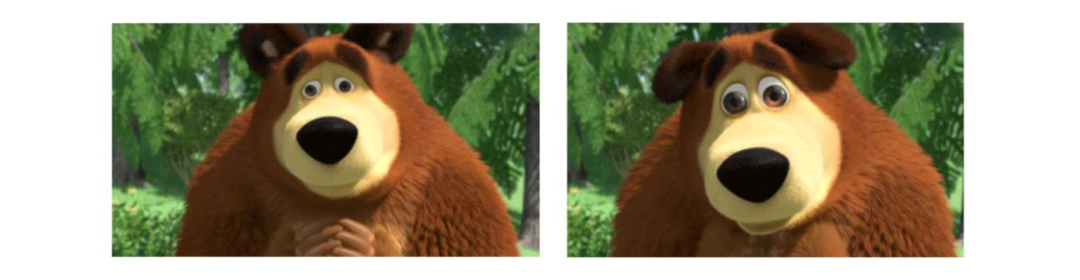
How to Deal with the GIF Size?
Check a photo editor before starting compressing the file. It can be Photoshop or any other tool that opens GIF images. Break down the creative into frames and begin applying the tips we outline below. The main focus includes the size, number of frames, duration of the video, and its quality.
How to Optimize A Creative Down to 150 KB?
- Delete unnecessary frames and duplicates

And don't forget that if you remove extra frames, change the frame delay to keep the GIF in sync. Delay one frame for the amount of time it would take you to watch the duplicated material. That's how you keep the GIF paced. It's important because there is a correlation between the number of frames shown in one second and the fewer jerks in playback.
- Use as few colors as possible
However, radical measures are not necessary. You can add monochrome components or color correction to get rid of excessive brightness.
The wisest solution in such a situation is adaptive color reduction. This algorithm selects the colors that appear most often in the image and balances file size and color rendering accuracy.
When exporting creatives from Photoshop, there's an option to adjust the number of colors. As you've already figured out, the less you choose, the lighter your file will be.
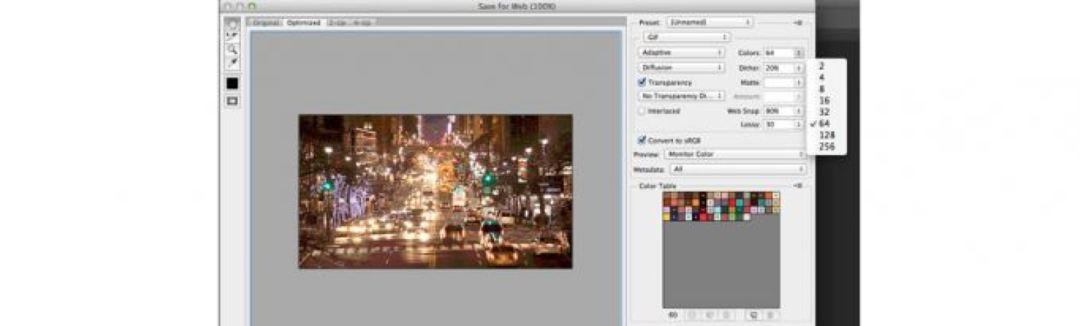
Another helpful tip is to try and apply a monochrome color to your creativity. By doing so, you'll get a custom shade and reduce the number of colors you need to edit to compress the file size.
- Reduce the duration of GIF animation
AlienCPA recommended —
Where to get Affiliate traffic sources for Essy niche
Besides, you can convert the video layer into a smart object. It won't affect your workflow in any way, but it will help you solve the size problem. Don't forget that you can also specify the appropriate parameters in the settings.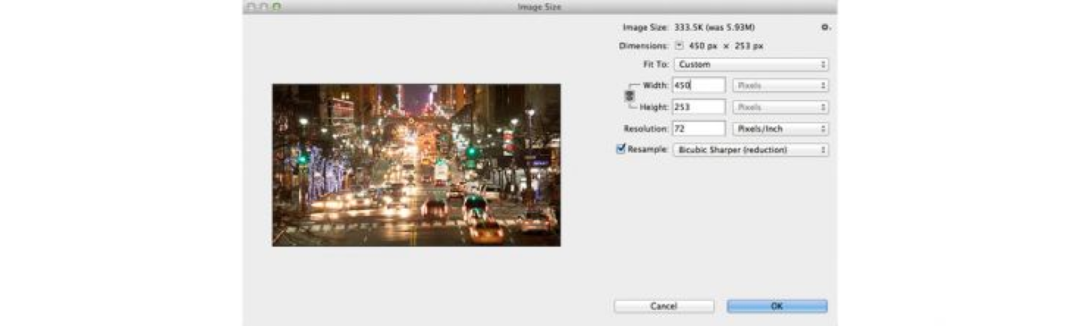
If your animation has transitioned, try to make cuts instead of fading. It will save you time when one visual element transitions to another without changing the creative message. Fading usually involves a large number of frames and colors, and as a result, a large file size.
If you don't want to cut transitions, make the frame slide over the previous image. That way, you get an interesting effect and don't clutter up the file with too many color transitions caused by fading.
- Use Photoshop and online services optimization
This option will use every other frame to create layers and thus reduce the final file size. If transferring layers on every second frame isn't enough, use only one of every four frames. The fewer, the better.
If you're not a fan of Photoshop or don't want to tinker with the processing, use a special service that optimizes your GIF. Such tools can limit the original file size, so it's better to read the requirements beforehand and choose the best option.
Here are some GIF optimizers that may be useful in your work:
- Ezgif.com
- IlovelMG
- Online-Conventering
- Compressor.io
- GIF Compressor
- GifGifs
- GifMaker.me
Conclusion
Despite tremendous technical progress, advertising networks still put outdated and unreasonable constraints on advertisers. To successfully pass moderation and find a way around, you have to adapt.
This article covered what a GIF file consists of, why its size can be large, and how to reduce it. We recommend you always start with cutting your file into frames, deleting duplicates, and then moving on to color grading, shortening the duration of the video, and other tricks. If you don't want to use Photoshop, use optimizers, but make sure you check the quality of the creative before uploading it to the ad manager.


